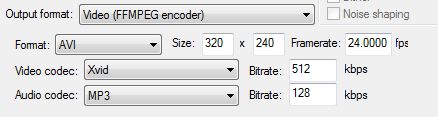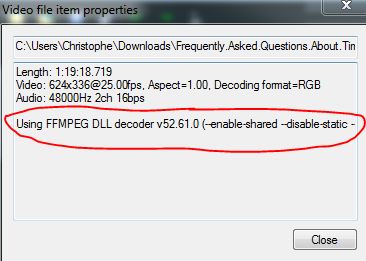Video Support
From CockosWiki
Main Page > REAPER Documentation, going quite a lot further
Contents
|
Video support in REAPER
This page will be updated as Reaper v5 progresses.
- REAPER supports inserting video items in your project. The item will display the waveform of any audio contained in the video file. For longer videos it could take a bit more time than usual to generate that overview, as the entire video file has to be traversed and its, usually compressed, audio decoded.
- Video items are handled like any other item, though it is recommended you edit video items only along the frame edges, which means having a SMPTE timeruler active with the frame rate that matches that of the video.
- Most of the basic settings for video are handled in Preferences / Media / Video/REX/Misc .
Playback in Reaper 5 and 6
- Reaper 5/6 supports playback of almost any video out there by using the VLC playback engine or the FFMPEG libraries. On OSX it may also use the AVFoundation libraries that come with OSX. The effect plugin "Video processor" provides many different video effects as well. There are some online tutorials available that are just a Youtube search away.
- Windows
- VLC , recommended! v3.0.8 as of April 19th 2020 , FFMpeg(shared binary DLL files)or system playback(same as version Reaper v4).
- Mac OSX
- Video playback is provided by the AVFoundation libraries that come preinstalled in all OSX systems starting with v10.7 (Lion). This system library is a lot more efficient than the FFMPEG libraries are. The user can also use an installed VLC player to play either all or just selected video formats, such as MKV containers, WMV files or WEBM videos.
Downloads
VLC Download Links
- Find the most recent versions either on the main webpage of VLC
- or go here for an overview of all versions for all systems.
- Windows users need to remember to download 64-bit version if you're using the 64-bit version of Reaper.
FFMPEG libraries
They are required for encoding video to non-free formats on Windows and MacOS. MacOS does come with an encoding library AVFoundation already, so give that a go first.
Reaper supports FFMPEG v4.2.2 as of April 19th 2020
On that webpage three choices need to be made: Version, architecture and linking.
- Version : Pick the stable build which will be a version number such as 4.2.2. The nightly builds may be unstable.
- Architecture : Choose your operating system. Windows users, remember to choose the 64-bit or 32-bit to match the kind of Reaper version you're using.
- Linking : Shared. The static build only contain the commandline executables.
After downloading the package, unpack it by double-clicking on the file or using your preferred tool for this.
- The .dll files for Windows, or .dylib files for MacOS will usually be found in a directory called bin. Copy those files in to the userplugins directory of your Reaper resource directory. You can locate that resource directory via the Options menu of Reaper. Choose the menu item Show Reaper resource path in explorer/finder.
Playback in Reaper 4
- Reaper v4 comes with preinstalled FFMPEG libraries that support only free formats. The user can download FFMPEG binaries that support non-free formats such as MP4 as well. The Video Lan Client player can be installed as used too, which extends the playback capabilities of Reaper considerably, but you may have to rely on an older version of VLC to work well enough in Reaper v4.
- The easiest method is to simply install the Video Lan Client player on either Windows or OSX. Be sure to install the 32-bit version of the Video Lan Client (VLC) player for the 32-bit version of Reaper. Install the 64-bit version of VLC for use in the 64-bit version of Reaper. The latest version of VLC is always available here and here.
- Tell Reaper to use the VLC player as a video playback method by accessing the Preferences of Reaper and selecting the video page. In the dropdown menu titled Preferred video decoding engine select VLC.
Configurable Playback Method per video format (Reaper 5 and up)
- Reaper 5 supports a selectable playback method per format. The user can choose a default playback method and provide overrides for specific formats.
- This is handled via a line of text entered in a box on the Video/REX/Misc page of the preferences.
- Default in Reaper v5 for Windows is:
libav vlc qt:mov,qt,m4v,mp4 dshow:!mov qt
- libav, vlc, qt and dshow are decoding methods. The first one is used before the second and so on.
- Decoding overrides for specific formats are used like so :
- method:extension-of-video,another-extension,...
- Example: vlc:webm (WEBM files are decoded with VLC)
- Methods can also be excluded from decoding a specific format like so :
- method:!extension-of-video
- Example: vlc:!mov (excludes VLC from being used to decode Quicktime files)
Rendering video
- In Windows you can use the preinstalled FFMPEG libraries to render to free formats and codecs. The supported codecs are DV, FFV1 (lossless) and Huffyuv (lossless).
- In MacOS you can use the AVFoundation libraries that are preinstalled in the operating system, or use the FFMPEG libraries instead.
- If the full FFmpeg libraries are installed, more video rendering formats will be available.
- Reaper 64-bit version, Windows(x64 only), recommended FFMPEG library :
- https://ffmpeg.zeranoe.com/builds/win64/shared/ffmpeg-3.0.1-win64-shared.7z
- Unpack the file with 7-zip, Winrar or similar.
- There are a bunch of files that have the DLL extension in the directory ffmpeg-3.0.1-win64-shared\bin\. Copy those files to Your-Reaper-Resource-Direcory\UserPlugins\.
- You'll need to first tell Reaper to use the FFMPEG libraries you just installed in the Video/REX/Misc page of the preferences, and then restart Reaper for the change to take effect.
- To check whether the installation works, place a video on to the timeline and check the Source Properties of the video item (default shortcut CTRL+F2). If the FFMPEG libraries are being used to decode the video, those libaries will show up in the descriptions of the source properties, telling you what is being used for decoding.
- Reaper 32-bit version, Windows, recommended FFMPEG library :
- There are a bunch of files that have the DLL extension in the directory ffmpeg-3.0.1-win32-shared\bin\. Copy those files to Your-Reaper-Resource-Direcory\UserPlugins\.
- You'll need to first tell Reaper to use the FFMPEG libraries you just installed in the Video/REX/Misc page of the preferences, and then restart Reaper for the change to take effect.
- To check whether the installation works, place a video on to the timeline and check the Source Properties of the video item (default shortcut CTRL+F2). If the FFMPEG libraries are being used to decode the video, those libaries will show up in the descriptions of the source properties, telling you what is being used for decoding.
- Reaper , OSX, recommended FFMPEG library :
- REAPER OS X supports loading FFmpeg 3.0.x, if you build it, but encoding/decoding video using AVFoundation on OS 10.8+ is preferred.
Recommended formats for post production
- Quicktime container, using the PhotoJPEG codec at 40-75% quality
- Quicktime or MKV container, using the Prores Proxy codec at quality 20(suggested)
- These formats can easily be produced with at least two free applications
TEncoder, free, open source and available for Windows in both installable and portable format. This program does not require Quicktime to be installed, and can produce Prores Proxy files in either a Quicktime or MKV container, both of which Reaper can play back.
MPEG Streamclip, free and available for both OSX and Windows. Windows users should download the 1.2.1b6 beta.
- OSX users can probably use ProRes as well, since the AVFoundation libraries support that format, but this is not yet tested.
Reaper 5 advantages and differences for video
- Note that these features may change to a small degree, but these features are part of Reaper 5.0 with a high degree of certainty, and have been tested to work at least on Windows at the time of writing.
- Reaper 5 handles the frame rates setting of the project a little differently than Reaper 4 does. The project settings now determine the video output frame rate, so set that to what you need. Video now has its own page in the project settings.
- The timeruler has been fixed to handle 29.97 dropframe video accurately. The timeruler now displays sensible values that are more useful to the user. Most of those fixes will likely be ported back to Reaper 4.
- OSX users can now use the AVFoundation libraries built in to OSX 10.7 and higher, which are more efficient and give the user a good batch of encoding features as well.
- The video window can be docked now.
Tutorials for Reaper 4
A video tutorial on how to sync up audio recordings to a video shot with any video camera and render it out can be found at the Homebrewed Music site : http://www.homebrewedmusic.com/2010/07/15/syncing-audio-to-video-in-reaper/
More information and a discussion of the tutorial can be found here at the Reaper forums: http://forum.cockos.com/showthread.php?t=61484
More information
- REAPER uses code of FFmpeg licensed under the LGPLv2.1 and its source can be downloaded at http://reaper.fm/lgpl/
- Video Playback and Exporting forum thread - Contains lots of useful links and information on setting up video playback and export in REAPER